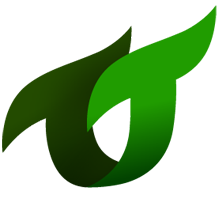Loginservice.io
Introduction
- Instantly add user authentication to a VueJS or Nuxt project.
- Login with username, email address, or Social Media credentials
- User registration, with confirmation email verification
- Forgotten password handling via email
- JWT (JSON Web Token) for downstream verifications.
- User administration
- Integration with MailChimp, import and export
- Blacklisted users
Quick Start
npm install vue-loginservice debounce vue-awesome --save |
Add to a VueJS Project
When used with a module system, you must explicitly install Vuex via Vue.use():
import Vue from 'vue' |
Try it now in JSFiddle or CodeSandbox.io.
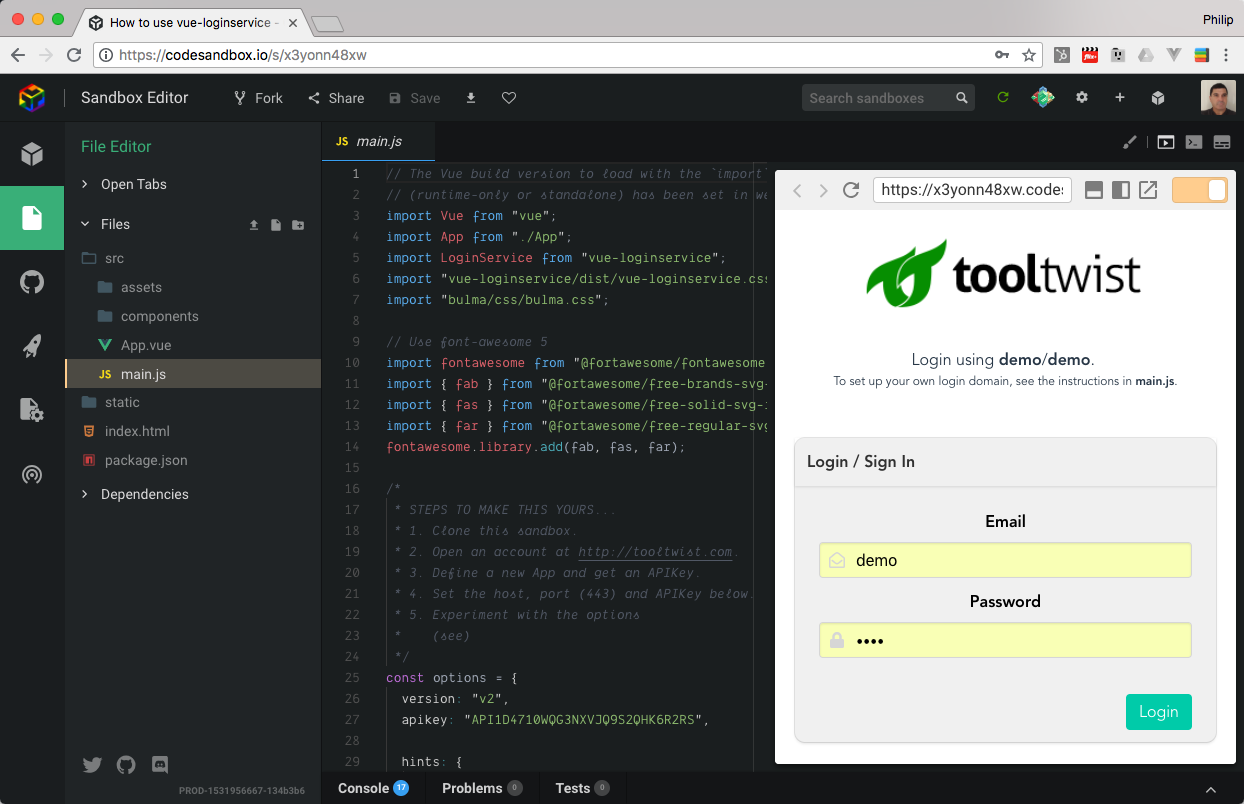
Add to a Nuxt project
Loginservice is added to a Nuxt project by creating a Nuxt plugin.
~/plugins/vue-loginservice:import Vue from 'vue'
import Loginservice from 'vue-loginservice'
Vue.use(Loginservice, options)
nuxt.config.js:module.exports = {
...
plugins: [
...
{ src: '~plugins/vue-loginservice.js', ssr: false },
],
}
Note: this is plugins under module.exports, not to be confused with any of the Webpack plugins defined inside build.
Create the Login Page
<template lang="pug"> |
Access User Details
From your template:<template lang="pug">
div
// Display the user's name, or a link to the Login page
h1(v-if="$loginservice.user") Hello {{$loginservice.user.firstname}}
router-link(v-else to="login") Sign In
</template>
From your code:methods: {
doSomething: function () {
let jwt = this.$loginservice.jwt // Can be passed to a backend server
let user = this.$loginservice.user // null if not logged in
}
}
Options
vue-loginservice requires that an options object is passed to Vue.use().
These options relate to how your client application connects to the remote Loginservice.io server.
Some of these values may change during the different stages of your development, so the endpoint details are best saved in a configuration file, that can be overwritten during deployment. The convention we use is to place such a file in a directory named protected-config/loginservice-config.js.
protected-config/websiteConfig.js:/*
* This file gets overwritten during production deployments.
*/
module.exports = {
loginservice: {
host: 'loginservice.io',
version: 'v2',
apikey: 'API10O0X1XXXXXXXXXXXKN15ZXXX9'
}
}
We then reference this file when setting our endpoints. Note that not all the values need to be defined.// Load the configuration. This directory should be included in .gitignore.
import Config from '../protected-config/websiteConfig'
const options = {
protocol: Config.loginservice.protocol,
host: Config.loginservice.host,
port: Config.loginservice.port,
version: Config.loginservice.version,
apikey: Config.loginservice.apikey,
hints: {
sitename: 'ToolTwist',
}
...
}
Most of these endpoint values are provided when you get the APIKEY from the ToolTwist website.
| Option | Default | Notes |
|---|---|---|
| protocol | https | http or https |
| host | api.loginservice.io | Enterprise customers have dedicated servers |
| port | 80 | |
| version | v2 | |
| apikey | mandatory | Allocate APIKEYs with your tooltwist.com account |
| sitename | ‘this site’ | Name of your website / company, used in prompts |
Registration
Allowing users to sign up using their email address is optional. To disable email registration, set register to false.const options = {
hints: {
register: false,
}
}
If you do want to allow user self-registration, provide the options like this:const options = {
hints: {
register: {
password: true,
firstname: false,
middlename: false,
lastname: false,
resumeURL: 'http://mydomain.com/welcome',
termsMessage: 'Agree to our terms?',
termsRoute: '/terms-and-conditions'
},
login : {
registerMessage: 'Don\'t have an account yet?'
},
}
}
For most applications it is desirable to keep the registration process as simple as possible
| Option | Default | Notes |
|---|---|---|
| password | true | If false the user will not be prompted for a password. |
| firstname | false | Prompt the user for their first name |
| middlename | false | Prompt the user for their middle name |
| lastname | false | Prompt the user for their last name |
| resumeURL | mandatory | Where the useer is sent after clicking the link in the email they are sent |
| termsMessage | By signing up to you agree to our EULA | Message on the bottom of the sign up page |
| termsRoute | /terms-and-conditions | URL of your EULA page |
| registerMessage | ‘New to ?’ | Sign in message shown on the login page |
Forgotten password
The optional forgotten password option allows an email to be sent to the user, containing a link to a reset password page on your site. You will need to provide this page, and provide it’s URL as resumeURL.const options = {
hints: {
forgot: {
resumeURL: 'http://mydomain.com/password-reset'
}
}
}
To disable forgotten password functionality, set forgot to false.const options = {
hints: {
forgot: false,
}
}
If you do want to allow user self-registration, provide the options like this:const options = {
hints: {
register: {
password: true,
firstname: false,
middlename: false,
lastname: false,
resumeURL: 'http://mydomain.com/welcome',
termsMessage: 'Agree to our terms?',
termsRoute: '/terms-and-conditions'
},
login : {
registerMessage: 'Don\'t have an account yet?'
},
}
}
Overriding default Login options
The options for a user logging in are downloaded from the Loginservice server, and are controlled by the Dashboard for your account at tooltwist.com.
The options below can be used to disable this login options.
For example, you may have Facebook login configured on the Admin dashboard, but do not want to allow it from this application.
However, if you do not have Facebook login configured in the Admin dashboard, an error will occur if you try to enable it here.const options = {
//...
hints: {
usernames: true,
login: {
email: false,
facebook: true,
github: true,
google: true,
linkedin: true,
twitter: true,
}
}
}
| Option | Default | Notes |
|---|---|---|
| usernames | false | Are users required to have a unique username |
| true | If disabled, the user will be forced to use a social media login | |
| false | Allow Facebook login | |
| github | false | Allow Github login |
| false | Allow Google login | |
| false | Allow Linkedin login | |
| false | Allow Twitter login |